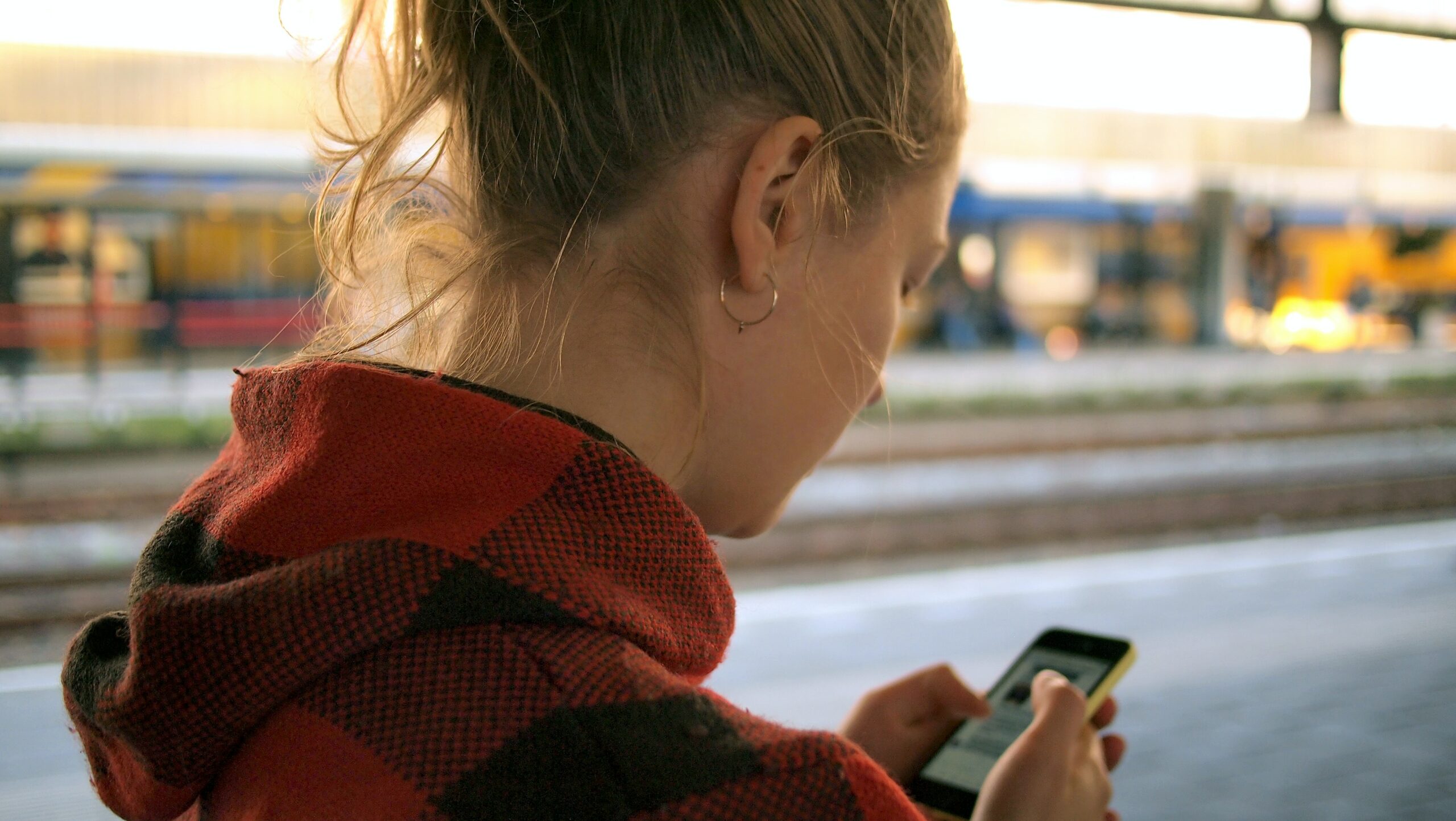Android phones have become an essential part of our daily lives, and we keep a lot of sensitive information on them, including personal photos and videos, confidential files, and apps. There can be various reasons why you might want to hide files, photos, or videos on Android, and we will explore some of the best ways to do it.
Why Would You Want To Hide Files, Photos, And Videos On Android?
Protect Your Privacy
Privacy is a significant concern for most Android users. Your phone holds a lot of personal information about you, including your contacts, messages, emails, and much more. However, you might also have some private photos, videos, or files that you don’t want anyone else to access. Hiding your sensitive content can protect your privacy and safeguard your personal information.
Free Up Space On Your Android Device
Photos and videos can take up a lot of space on your Android device, and if you have limited storage, you might need to delete them to make room for other essential files. However, some photos or videos might hold sentimental value or are essential for work. Instead of deleting them, hiding them can help you free up space without losing those files.
Keep Sensitive Information Secure
If you have files, photos, or videos that contain sensitive information that you don’t want others to see, hiding them can keep your confidential data secure. It can prevent unauthorized access to your private information and provide an added layer of security.
How To Hide Photos And Videos On Android?
Use Android’s File Manager
Android’s built-in file manager allows you to create a new folder and move photos and videos that you want to hide into that folder. Once you have moved those files, you can rename the folder with a dot (.) before it, which will make it hidden from the gallery app. However, this method does not encrypt your files or keep them secure, so it’s not the best option for highly sensitive content.
Download A Third-party App
There are various third-party apps on the Play Store that allow you to hide your photos and videos securely. These apps are password-protected, and you can only access the hidden content with a PIN or a password. Here are some of the best apps to hide photos and videos on Android:
Best Apps To Hide Photos And Videos On Android
Gallery Vault – Hide Pictures And Videos
Gallery Vault is a popular app for hiding photos and videos on Android. It uses encryption to keep your files secure, and it allows you to create multiple vaults with different passwords. You can also use the app to take private photos and videos directly from the camera.
Keepsafe Photo Vault
Keepsafe Photo Vault is another excellent app for hiding photos and videos on Android. You can import your files from the gallery or take them directly from the app. It also has a break-in alert system that captures a photo of anyone who enters the wrong password.
Calculator – Photo & Video Vault
Calculator – Photo & Video Vault is a unique app that disguises itself as a calculator. You can use it as a regular calculator, but it also allows you to hide photos and videos behind a PIN or a password. This app also uses encryption to keep your files secure.
How To Hide Files And Folders On Android?
Use Android’s File Manager
Similar to hiding photos and videos, you can use Android’s file manager to hide files and folders. Create a new folder and move the files you want to hide into that folder. Rename the folder with a dot (.) before it, and it will become hidden. However, this method does not encrypt your files, so it’s not ideal for highly sensitive content.
Download A Third-party App
Several third-party apps allow you to hide files and folders securely. These apps use encryption to keep your files secure and password protection to prevent unauthorized access. Here are some of the best apps to hide files and folders on Android:
Best Apps To Hide Files And Folders On Android
File Hide Expert
File Hide Expert is a user-friendly app that allows you to hide files and folders on your Android phone. You can select multiple files or folders and hide them with one click. The app uses encryption to keep your files secure and password protection to prevent unauthorized access.
ES File Explorer File Manager
ES File Explorer File Manager is a powerful file manager that has a built-in feature to hide files and folders. You can select the files or folders that you want to hide, and the app will make them invisible. The app also has a password protection feature to prevent unauthorized access to your hidden files.
Private Zone – Applock, Video & Photo Vault
Private Zone – Applock, Video & Photo Vault is an all-in-one app that allows you to hide files, photos, and videos on your Android phone. The app uses encryption to keep your files secure, and it also has a password-protected app lock feature to prevent unauthorized access to your apps.
How To Hide Apps On Android?
Use Android’s Built-in App Hider Feature
Android has a built-in app hider feature that allows you to hide apps in the app drawer. This feature is available on certain Android versions, and it might vary depending on the phone model. To use this feature, go to App Drawer > Home Screen > Edit > Hide Apps, and select the apps that you want to hide.
Download A Third-party App
There are several third-party apps on the Play Store that allow you to hide apps on your Android phone. These apps are password-protected, and they allow you to hide your apps from the app drawer or even the recent apps list. Here are some of the best apps to hide other apps on Android:
Best Apps To Hide Other Apps On Android
App Hider – Hide Apps
App Hider allows you to hide apps from the app drawer, recent apps list, or both. You can also use the app to clone your apps and use them with different accounts. The app uses a fake calculator icon to disguise itself on your phone.
Hide App – Hide Application Icon, No Root Required
Hide App is a simple and lightweight app that allows you to hide apps from the app drawer or the home screen. The app doesn’t require root access, and it uses a fake error message to hide the hidden apps.
Calculator – Vault-Photo, Video, App Lock
Calculator – Vault-Photo, Video, App Lock is another app that uses a calculator icon to disguise itself on your phone. The app allows you to hide apps, photos, and videos, and it also has a password-protected app lock feature to prevent unauthorized access to your apps.
Conclusion
There are various reasons why you might want to hide files, photos, and videos on your Android device. Whether it’s to protect your privacy, free up space, or keep sensitive information secure, there are several methods to choose from. You can use Android’s built-in file manager or download a third-party app to hide your media files, as well as built-in app hider or download other apps to hide your apps. Try out the different methods and find the one that works best for you! 1. Easily hide your private photos and videos on your Android device with these top methods, ensuring your privacy and peace of mind. 2. Don’t risk someone seeing your sensitive content – hide photos and videos on Android with these free apps, including PIN, fingerprint and pattern protection. 3. Worried about keeping your files, photos and apps secure on your Android device? Learn quick and easy ways to safely hide them from prying eyes. 4. Protect your privacy and keep your Android Gallery free of unwanted attention – discover the best ways to easily hide your photo and video content. 5. Tired of worrying about who might be snooping around your phone? Follow these simple steps to hide your private photos on Android and relax.