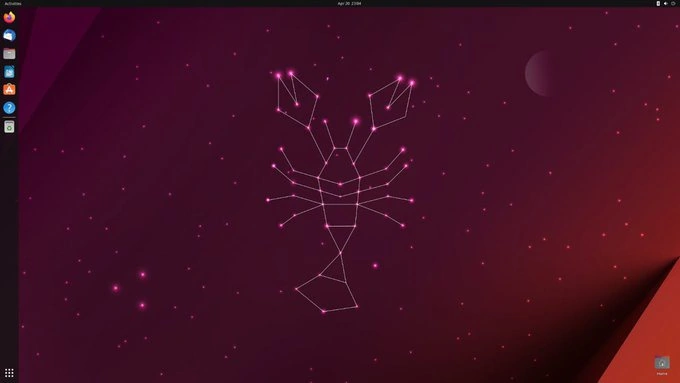Congratulations on installing Ubuntu 23! Whether you’re a seasoned Linux user or a newcomer to the world of open-source software, you’re probably wondering what to do next. Here are ten essential things you can do to get the most out of your Ubuntu 23 experience:
Update Your System
One of the first things you should do after installing Ubuntu 23 is to update your system. This will ensure that you have the latest security patches, bug fixes, and new features. To do this, simply open the Terminal and type the following command:
sudo apt-get update && sudo apt-get upgrade
Install Essential Software
Ubuntu 23 comes with many pre-installed software applications, but you may need additional programs for your daily tasks. For example, if you’re a web developer, you might need to install a code editor like Visual Studio Code. Some other essential applications include the VLC media player, GIMP image editor, and LibreOffice office suite. You can easily install these applications from the Ubuntu Software Center or using the command-line interface.
Install Multimedia Codecs
Ubuntu 23 doesn’t come with all the multimedia codecs you need to play popular media formats such as MP3, MPEG, and AVI. To install these codecs, run the following command in the Terminal:
sudo apt-get install ubuntu-restricted-extras
Configure Firewall
Ubuntu 23 comes with a built-in firewall, but it’s not enabled by default. To enable the firewall, open the Terminal and type:
sudo ufw enable
This will enable the firewall and protect your system from external attacks.
Install Backup Software
Backing up your data is essential, and Ubuntu 23 comes with a built-in backup utility called Deja Dup. However, you may prefer to use other backup software such as Timeshift or rsync. These applications allow you to back up your data to an external drive or a remote location.
Configure Power Management
Ubuntu 23 has excellent power management features, but you can further optimize it to save battery life. You can adjust the screen brightness, disable unnecessary background processes, and configure the sleep settings to maximize battery life.
Customize Your Desktop
Ubuntu 23 comes with a default desktop environment, but you can customize it to your liking. You can change the wallpaper, theme, icons, and fonts to give your desktop a personalized look.
Install Additional Desktop Environments
If you’re not happy with the default desktop environment, you can install additional desktop environments such as GNOME, KDE, or XFCE. These desktop environments offer different features and styles, and you can choose the one that suits your preferences.
Configure Remote Access
If you need to access your Ubuntu 23 system remotely, you can configure remote access using SSH or VNC. This will allow you to connect to your system from another computer or mobile device.
Learn Linux Commands
Finally, if you’re new to Linux, you should learn some basic Linux commands. These commands will allow you to perform tasks quickly and efficiently. Some essential commands include ls, cd, cp, mv, rm, mkdir, and sudo.
In conclusion, Ubuntu 23 is a powerful and versatile operating system that can meet the needs of various users. By following these ten essential steps, you can optimize your Ubuntu 23 experience and get the most out of your system.